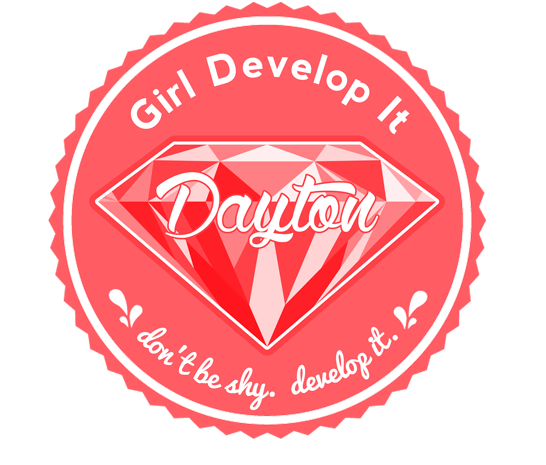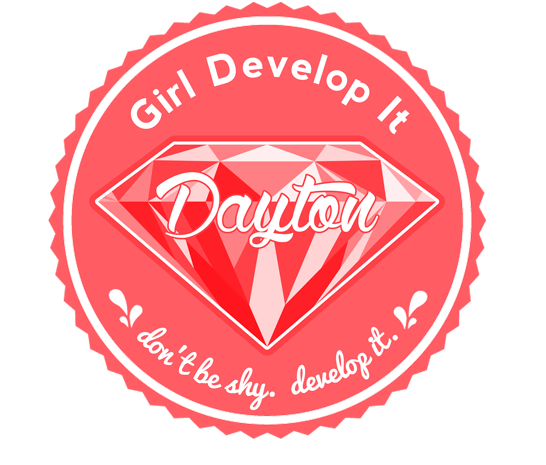
Intro to Ruby
Setup
What we will cover today
- Installing Ruby
- Installing any other tools you'll need
- Command Line Basics
A little help from our friends...
We'll be using Railsbridge's Installfest instructions to get set up.
Railsbridge is an awesome organization that
Girl Develop It is friends with and you should be, too!
Installfest
http://docs.railsbridge.org/installfest
- Work through the instructions for your operating system.
- STOP after the "Configure Git" step.
- If you get stuck or lost, get help in our #0815-ruby Slack channel.
Request a Slack invite here: https://gdiaa-slack.herokuapp.com/ - This process should take about an hour.
Intro to Terminal
Working in the terminal can be really intimidating at first!
With practice, navigation and file manipulation
is significantly faster in the terminal than in the GUI.
Professional software developers use the terminal all the time,
and this class will require some use of it.
Intro to Terminal
Mac & Linux users: Open Terminal
Windows users: Install & Open Git-Bash
We will not be using Windows "cmd" program,
as it uses a different syntax than *NIX systems.
Intro to Terminal Prompt
The line that appears in the terminal when you open it is called
the prompt.
It usually contains information about the user and current directory.
It can be customized.





Terminal instructions often start a line with a $.
This just represents the last character in the prompt, you don't have to type it.
Terminal Cheatsheet
. |
the current directory- ex: touch ./wow.txt |
.. |
the parent of current directory - ex: cd ../RubyParty |
~ |
the root directory- ex: cd ~/Pictures |
cd [location] |
"change directory" to [location] |
pwd |
"present working directory" - where am I? |
ls -al |
"list all" of the contents of current directory, including invisible ones |
touch [filename.extension] |
create a file called [filename.extension] in the current directory |
mkdir [directoryname] |
create a directory called [directoryname] in the current directory With great power comes great responsibility. Be very careful with this one. |
rm [filename] |
"remove" (delete) the file called [filename] |
rm -rf [directoryname] |
"remove recursively with force" the directory called [directoryname] |
clear OR cmd+k |
clear the terminal screen |
help |
lists all possible commands |
man [command] |
displays the manual for [command] |
Terminal Activities
Try out the following commands!
Things that start with # are comments - you don't need to type those out.
# navigate to your desktop
cd ~/Desktop #Linux, Mac
cd desktop #Windows
# make a directory called ruby_adventures
mkdir ruby_adventures
# navigate into the new ruby_adventures directory
cd ruby_adventures
# create a new file in the current (ruby_adventures) directory
touch setup.rb
# list the contents of the current (ruby_adventures) directory
ls
Terminal Activities
Not sure what a command does? Or how it works? Use man
Try using man with a few commands. Type the letter q to exit man.
man ls
Output:
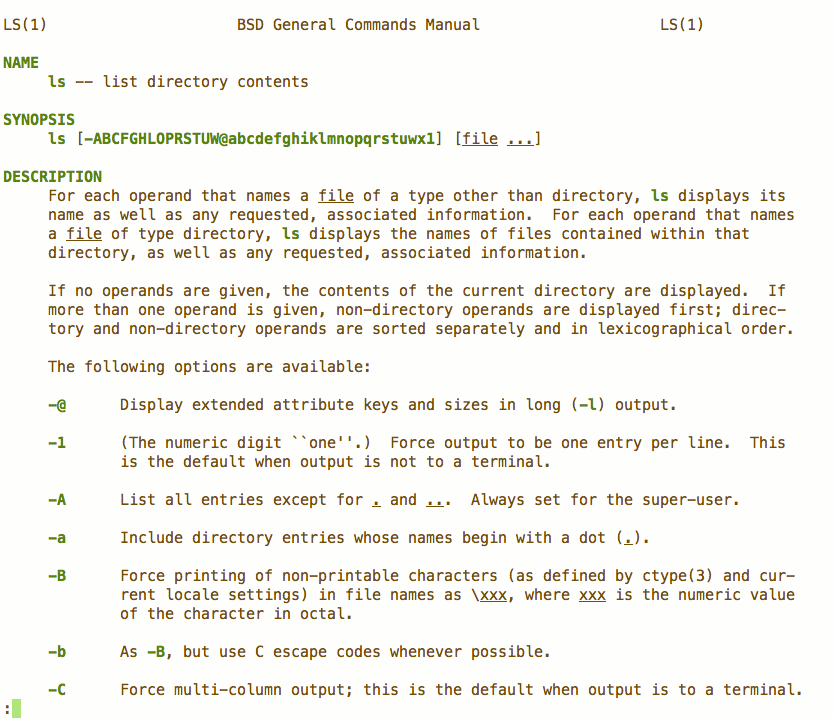
Let's Develop It!
Working in the terminal, create a directory called gdi_ruby in the location of your choosing.
Desktop? Documents? Somewhere you'll be able to find it again!
Inside the gdi_ruby directory, create a file called setup.txt.
You're all set up!
Questions?
Message us in the #helpdesk Slack channel.
Request a Slack invite here: https://gdidayton-slack.herokuapp.com/
Move to the front of the class!
Practice: Code Academy does have a free 3 hour course on Learn The Command Line
Prep: Work through Code School's "Try Ruby". If you don't have previous programming experience, read Chapters 1 and 2 in Learn to Program - don't try to do the exercises at the end, though.